FaceFusion: Installation Guide
FaceFusion, the next generation tool for AI-driven face swapping and enhancement, has gained popularity for its user-friendly interface and superior performance, especially after the discontinuation of Deepfacelive updates. This blog post provides a comprehensive guide on deploying the latest version of FaceFusion on cloud GPUs and fine-tuning face swapping parameters for various AI-driven face transformation effects.
Project Preview
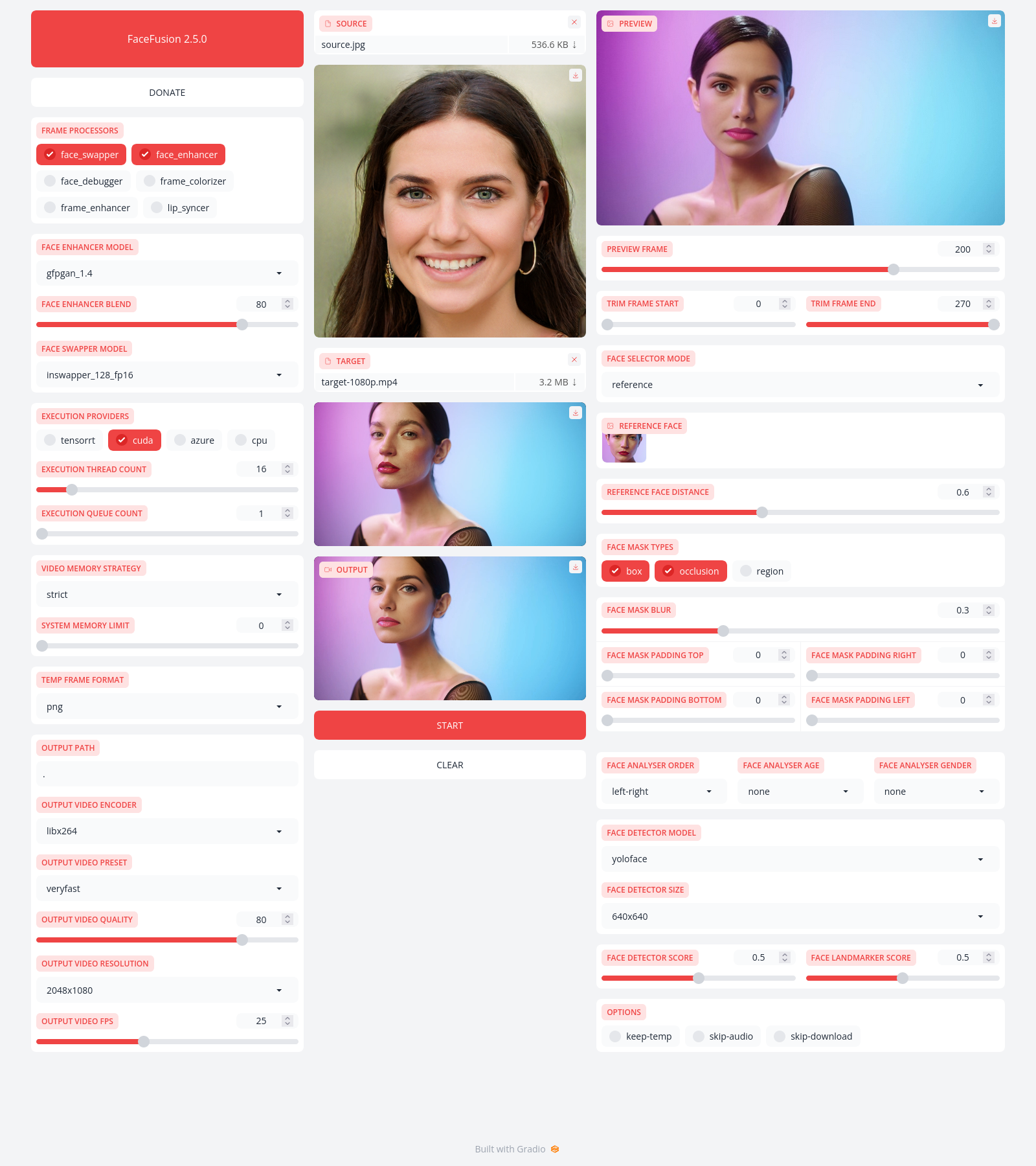
Preparation
This tutorial will guide you through setting up the environment, installing the FaceFusion Python package, preparing materials, and fine-tuning the parameters.
FaceFusion AI Face Swapping Tool
FaceFusion, a cutting-edge AI face swapping tool, operates with a one-click setup and supports obstacle removal, high-definition enhancement, and cartoon face swaps. It is compatible with various graphics cards, including Nvidia and AMD, making it ideal for diverse platforms.
Installation Tutorial
Configure GPU Instance
For detailed interactive guidance, please visit the LooPIN Liquidity Pool.
1. LooPIN Liquidity Pool:
Initially, access the LooPIN liquidity pool (LooPIN Network Pool), where you can utilize $LOOPIN tokens to acquire GPU time. Select the RTX 3080 GPU, or choose the most appropriate GPU model based on your requirements and budget from GPU UserBenchmark.
2. Token Exchange for GPU Resources:
- Choose your desired quantity of $LOOPIN tokens.
- Adjust the slider to select the required number of GPUs.
- Confirm your selections and finalize the transaction.
3. Access Jupyter Notebook:
Upon completing the transaction, proceed to the Rented Servers section and select Server to access the Jupyter Notebook via a remote server. Typically, the setup takes 2-4 minutes.
4. Verify GPU Activation:
In Jupyter Notebook, open a terminal and execute the nvidia-smi command to ensure the GPU is activated properly.
+-----------------------------------------------------------------------------------------+
| NVIDIA-SMI 550.54.15 Driver Version: 550.54.15 CUDA Version: 12.4 |
|-----------------------------------------+------------------------+----------------------+
| GPU Name Persistence-M | Bus-Id Disp.A | Volatile Uncorr. ECC |
| Fan Temp Perf Pwr:Usage/Cap | Memory-Usage | GPU-Util Compute M. |
| | | MIG M. |
|=========================================+========================+======================|
| 0 NVIDIA GeForce RTX 3080 Off | 00000000:01:00.0 Off | N/A |
| 0% 39C P8 21W / 350W | 12MiB / 12288MiB | 0% Default |
| | | N/A |
+-----------------------------------------+------------------------+----------------------+
+-----------------------------------------------------------------------------------------+
| Processes: |
| GPU GI CI PID Type Process name GPU Memory |
| ID ID Usage |
|=========================================================================================|
+-----------------------------------------------------------------------------------------+
Install FaceFusion Dependencies
- Install
ffmpeg:
apt update && apt install ffmpeg
- Install
conda:
curl -LO https://repo.anaconda.com/miniconda/Miniconda3-latest-Linux-x86_64.sh
bash Miniconda3-latest-Linux-x86_64.sh
Restart your terminal to apply the conda installation settings.
- Download and Install
FaceFusion:
git clone https://github.com/facefusion/facefusion
cd facefusion
python install.py # Installs dependencies including the latest `onnxruntime` for CUDA 12.2
Enable Public Access via Gradio
Gradio is a library for building interactive machine learning model interfaces without frontend coding. This setup maps the internal network port 7860 to the internet.
In the facefusion/uis/layouts/ directory, create share.py:
import gradio
from facefusion.uis.layouts import default
def pre_check() -> bool:
return default.pre_check()
def pre_render() -> bool:
return default.pre_render()
def render() -> gradio.Blocks:
return default.render()
def listen() -> None:
default.listen()
def run(ui : gradio.Blocks) -> None:
ui.launch(show_api = False, share = True)
Restart run.py with modified settings to enable public access:
python run.py --ui-layouts share
Upon completion, you can access the FaceFusion interface via a unique URL.
Running on local URL: http://127.0.0.1:7860
Running on public URL: https://e41b4898c4fad7cc83.gradio.live
This share link expires in 72 hours. For free permanent hosting and GPU upgrades, run `gradio deploy` from Terminal to deploy to Spaces (https://huggingface.co/spaces)
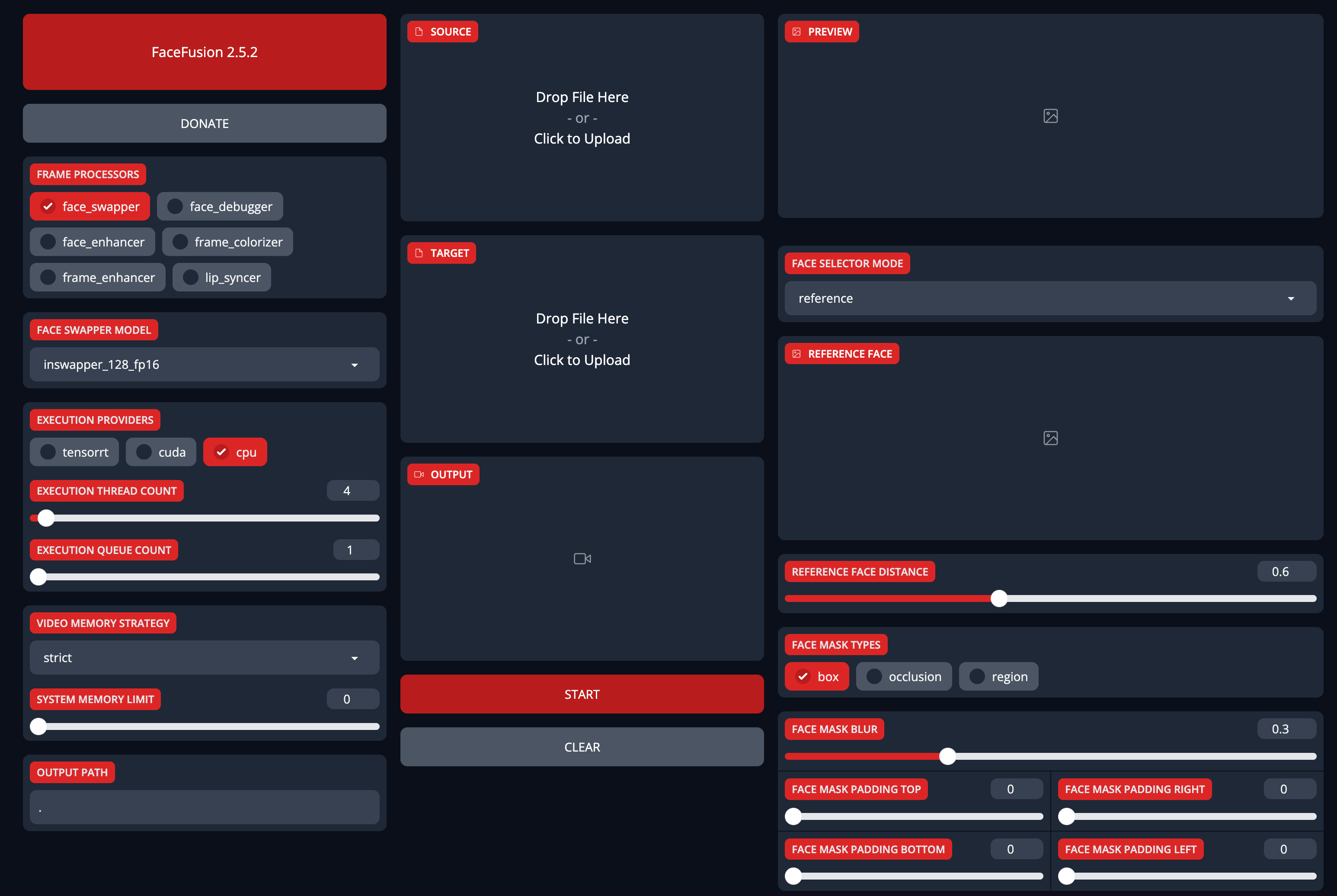
Summary
- FaceFusion offers a user-friendly, high-performance AI tool for face swapping and enhancement.
- The installation guide provides detailed steps for setting up GPUs, installing necessary software, and starting the FaceFusion service.
- Gradio facilitates the creation of visual and easy-to-use web interfaces for FaceFusion, enhancing user experience and accessibility.
- Necessary links and resources, including the GitHub repository and GPU evaluation tools, are provided for further assistance.
Updated at May 1, 2024